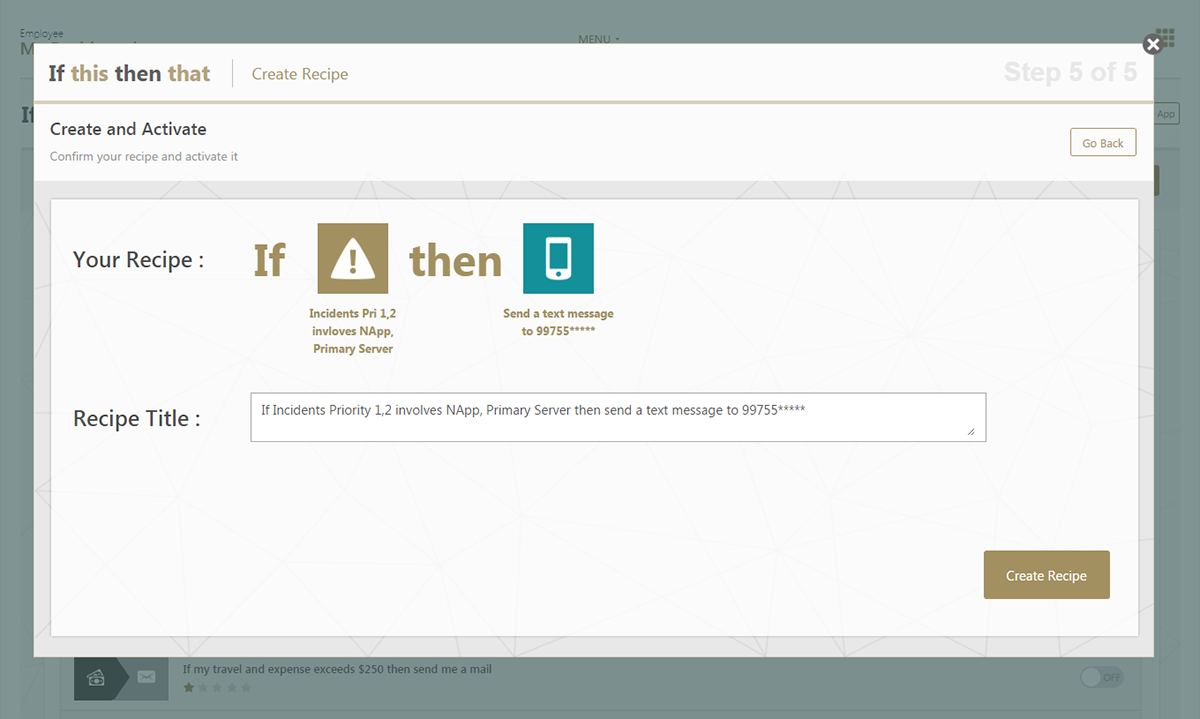IFTTT is a web-based service that allows users to create chains of simple conditional statements, called "recipes", which are triggered based on changes to other web services such as Gmail, Facebook, Instagram, and Pinterest. IFTTT is an abbreviation of "If This Then That". An example "recipe" might consist of sending an e-mail message if the IFTTT user tweets using a certain hashtag. Or, if the user is tagged by someone on Facebook, then that photo will be added to the user's cloud-based photo archive.
IFTTT employs the following concepts:
Channels are the "basic building blocks of IFTTT", they mainly describe a series of data from a certain web service such as YouTube or eBay. It can also describe some certain actions controlled with certain APIs like SMS. Sometimes, it can represent information in terms of weather or stocks. There are particular triggers and actions in each channel.
Triggers are the "this" part of a recipe. They are the items that "trigger" the action. For example, from an RSS feed, you can receive a notification based on a keyword or phrase.
Actions are the "that" part of a recipe. They are the output that results from the input of the trigger.
Recipes are the predicates made from Triggers and Actions. For example, if you like any picture in Instagram (trigger), the photo will be sent to your Dropboxaccount (action).
Ingredients are basic data made available from a trigger. For example, the data that are available from the email trigger include subject, body, attachment, received date, and the sender’s address.
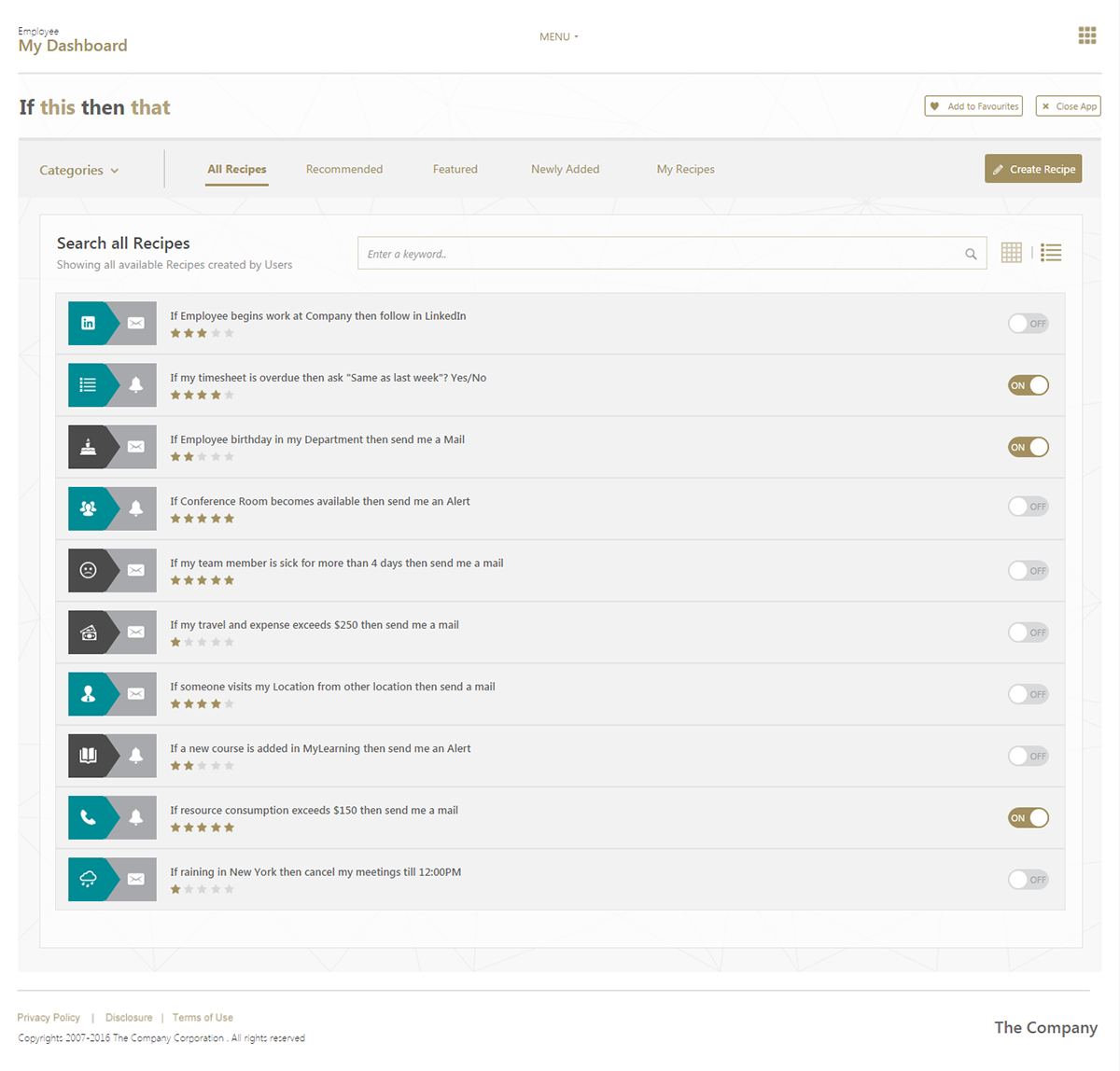
Leveraging the concept of IFTTT for internal applications will drastically reduce mundane work done by employees thereby increasing the productivity and user experience among the employees. The Home page of the IFTTT Applications contains list of pre-created recipes by employees across the organization. Employees can pick and choose from these recipes and simply add it to their account. This reduces recreation of similar recipes in the organization. There are two views to see the list of Recipes which is the List view and Grid view. A simple ON/OFF toggle is available for the users to activate and deactivate the recipe for the account.

Selecting the Trigger Application from the list of available applications is the first step to create a recipe. Here, we are selecting the "Incidents Management Application"
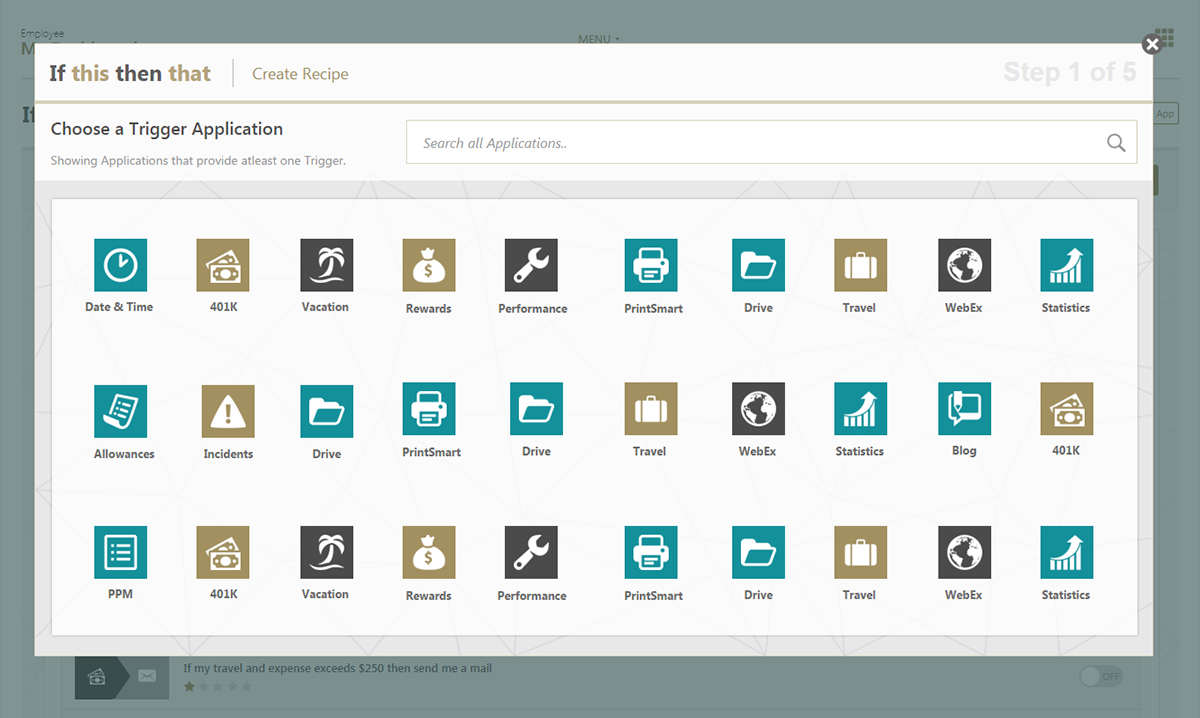
Every trigger application may have one or more corresponding triggers. Users can select the necessary trigger which will kick start the recipe after creation. Here, the trigger will be "Incident involves X Application(s)"

The nnext step would be to fill the trigger fields. Here, the trigger fields are "Priority of Incident" and the "Applications". So, whenever an incident of said priority arises in the particular application, the recipe will be triggered automatically.

The next part of the recipe creation will be selecting the Action Appliction for the trigger. Here, we are going to set up a SMS Alert for a mobile number when an incident arises.
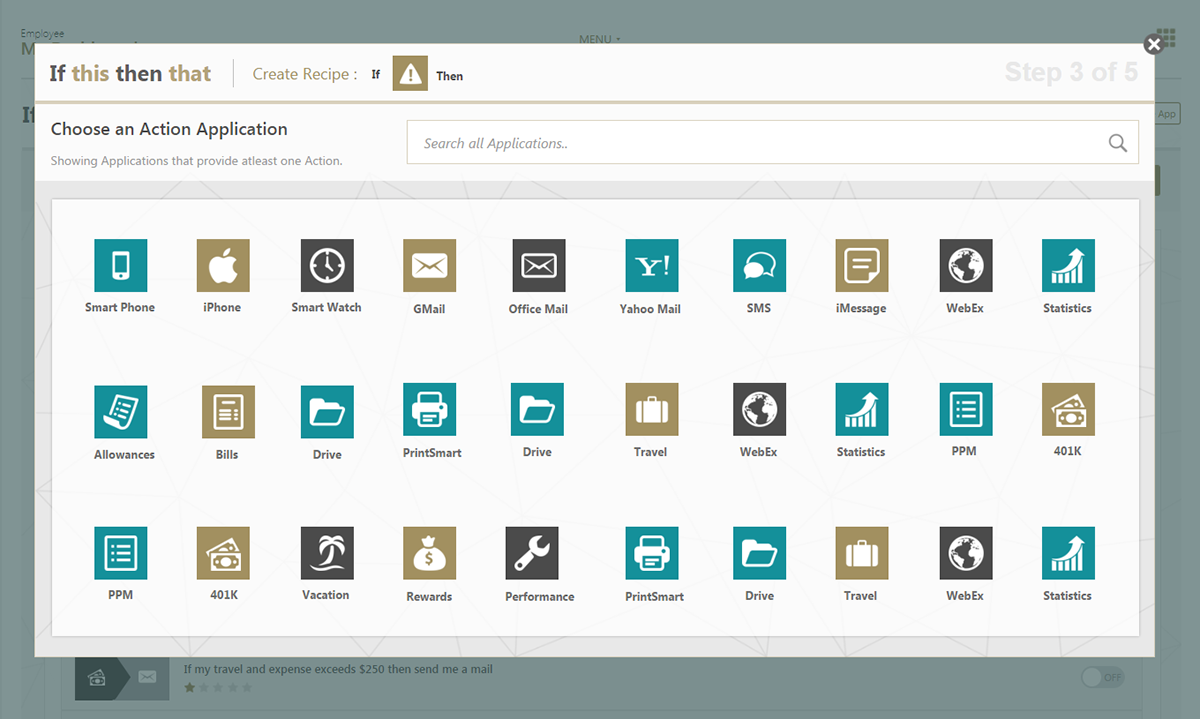
There may be one or more actions available for the Action Application. Here, we have selected the Action Application to be Mobile and the only action that can be performed is "Send an SMS".
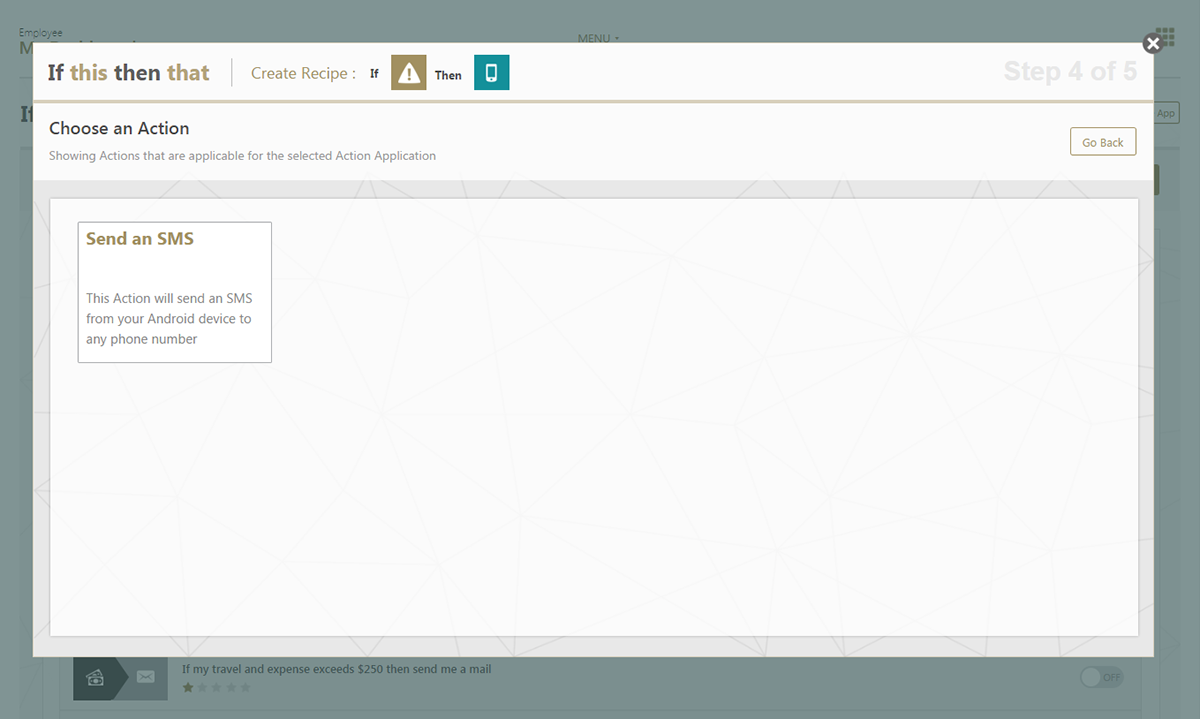
Action fields such as "Phone Number" and "Message" are to be filled while configuring the recipe.

The Confirmation screen shows the gist of the created recipe with the Trigger Application, Trigger, Action Application and the action that is configured. The User can customize the Recipe title as per his need and create the recipe.